 |
||||

|
Xin Cube Home > Articles > Xin Invoice 3.0 User Guide > Reference Code
|
||
|
Getting Started Company Information Definition Add New Company Open Company Update Company Delete Company Add Company Logo Remove Company Logo Set System Data Default Document Setting Payment Terms Inventory Category Tax Reference Code Email Format Setup Email Server Personal Preference Inventory Database Definition Add new Inventory Update Inventory Delete Inventory Add Inventory Photo Remove Inventory Photo Import Inventory Export Inventory Customer Database Definition Add new Customer Update Customer Delete Customer Add Customer Photo Remove Customer Photo Import Customer Export Customer Sales Person Database Definition Add new Sales Person Update Sales Person Delete Sales Person Add Sales Person Photo Remove Sales Person Photo Add Sales Person Signature Remove Sales Person Signature Import Sales Person Export Sales Person Quotation Definition Draft Quotation Generate Quotation Update Quotation Delete Quotation Duplicate Quotation Customize Template Invoice Definition Draft Invoice Generate Invoice Update Invoice Delete Invoice Duplicate Invoice Import From Quotation Generate Delivery Note Receive Payment Recurring Invoice Customize Template Credit Note Definition Draft Credit Note Generate Credit Note Update Credit Note Delete Credit Note Duplicate Credit Note Import From Invoice Customize Template Security Set Password Data Backup |
Reference CodeReference Code is an unique ID to identity each of your Invoice, Quotation, Delivery Note. You can either set to have an auto-generate Reference Code or manual enter a Reference Code. Xin auto generated Reference Code is a combination of Prefix, Year, Month and a running number.1. In Xin Invoice 3.0 program, click on "Setting" tab. On the top menu, click button "Ref Code". 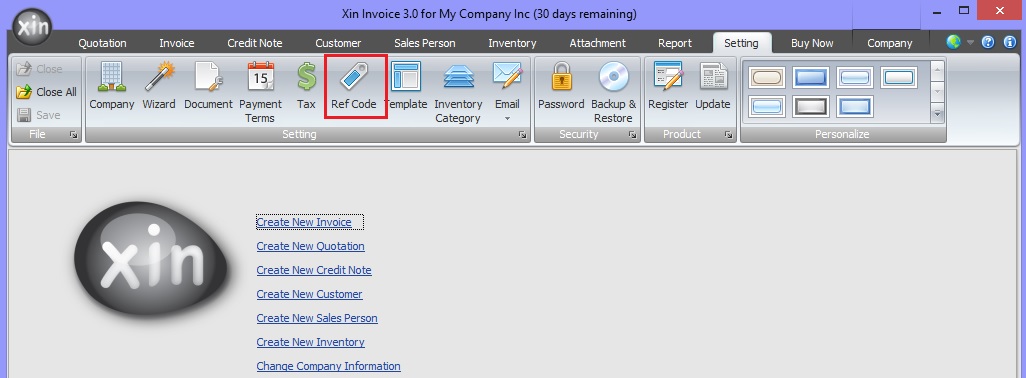 2. Under "Quotation No. Setting", uncheck the option "Enable auto Quotation No generation", click button "Update" under "Quotation No Setting". 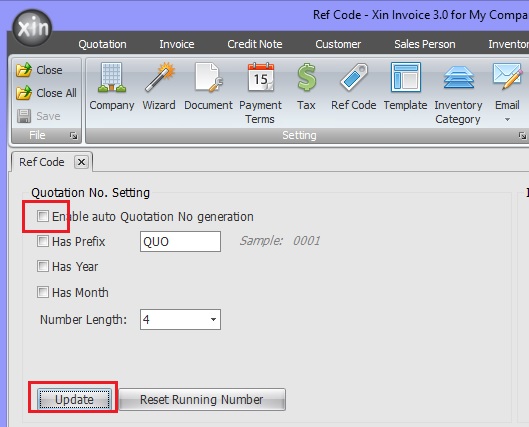 3. Go to Quotation tab, click on "New" to open a new Quotation. 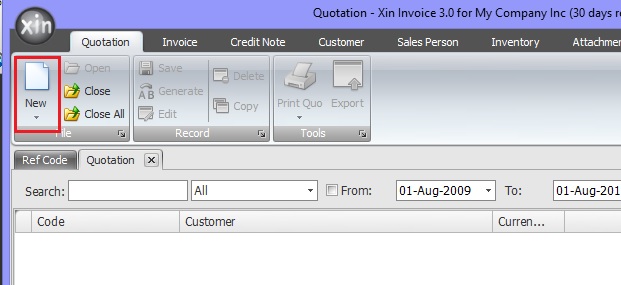 4. Note that in Quotation form, the "Code" column has not value and you can enter the Reference Code manually. 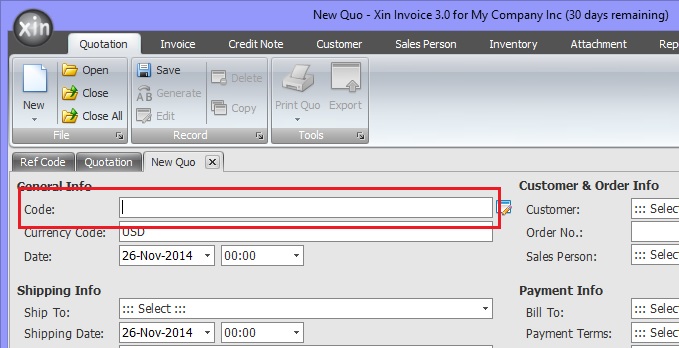 5. Now, to enable auto generate Reference Code, go back to the Reference Code setting page. Select the option "Enable auto Quotation No. Generation", and also select the option "Has Prefix", "Has Year" and "Has Month". Click button "Update". 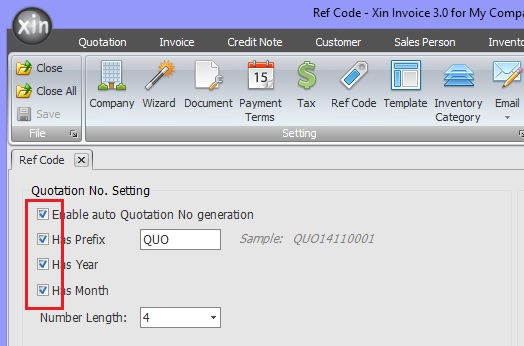 6. Open a new Quotation form, and you will notice that the Code column is disabled, and the value is filled with an auto generated Reference Code in the format that you've defined.  7. Sometimes you might want to set the auto running number to start from certain count instead of 1, you can do so. Example to start the auto running number from 22. First go to Reference Code setting page, click on button "Reset Running Number". 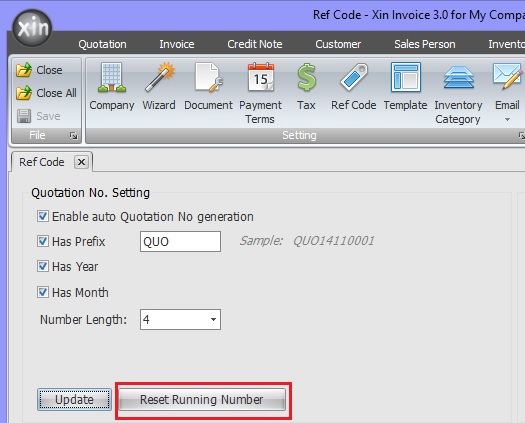 8. To reset the next running number starting from 22, enter "22" on the popup screen, then click button "Reset Now". 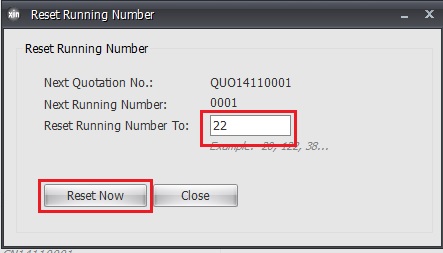 9. Now open a new Quotation form. The Quotation Reference Code is starting from 22. 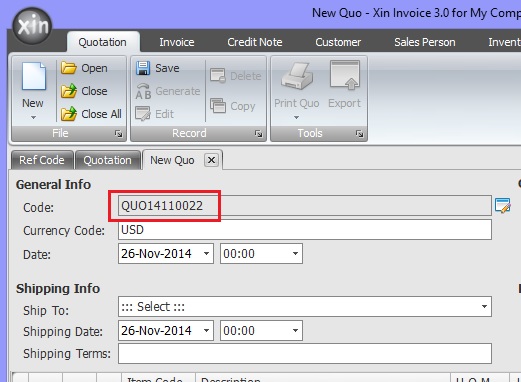 Next : Click here to learn about Email Format >> |
|
| Contact Us | For all Support issues, please use our online ticketing system. | Email Us | E-mail us anytime at
and we'll help. Please give us a few business days to respond! Thanks! |
Copyright © xincube 2009 ALL RIGHTS RESERVED. www.xincube.com