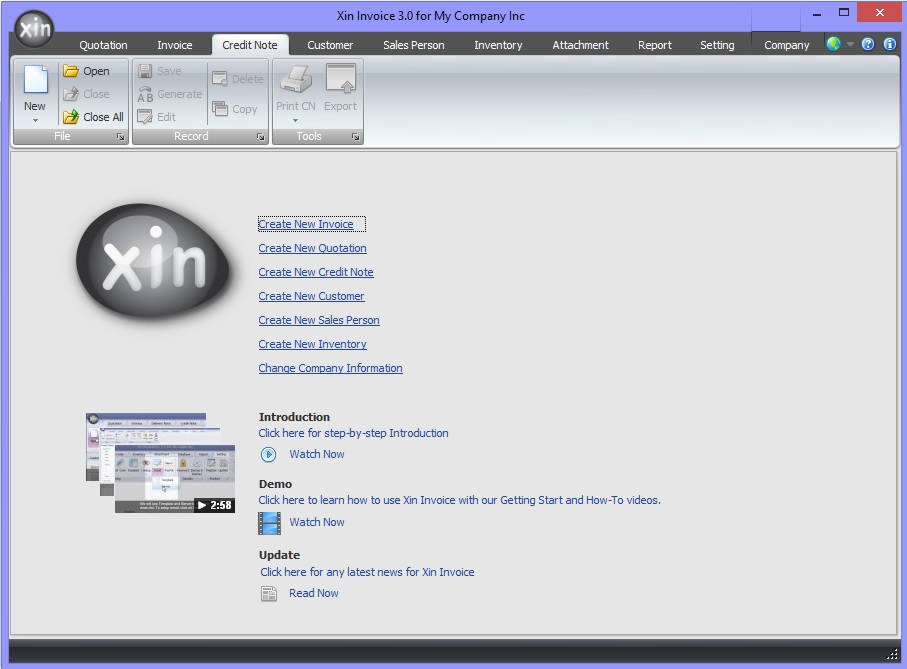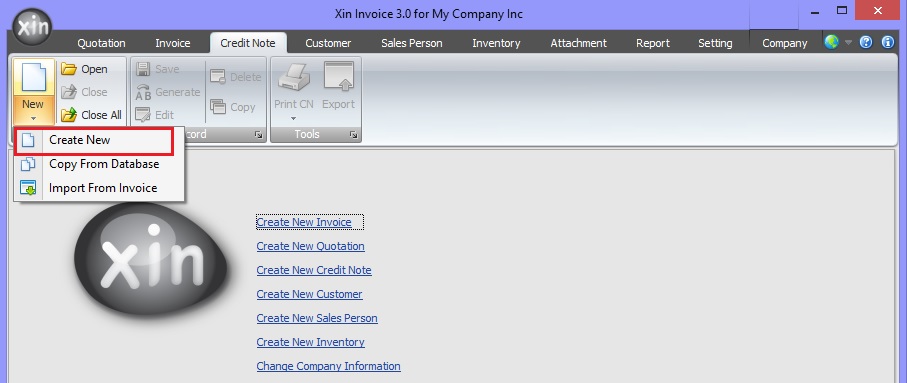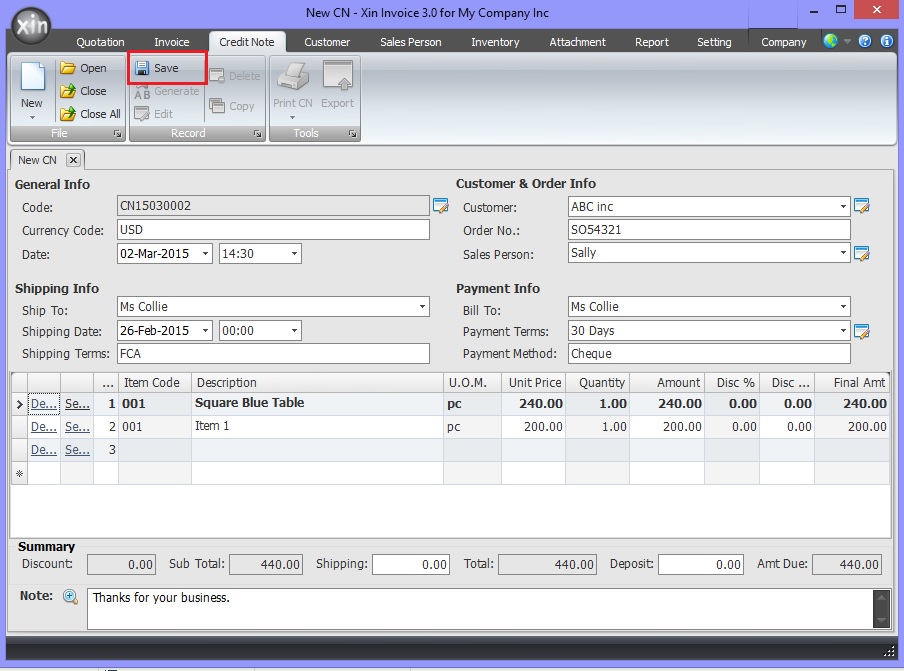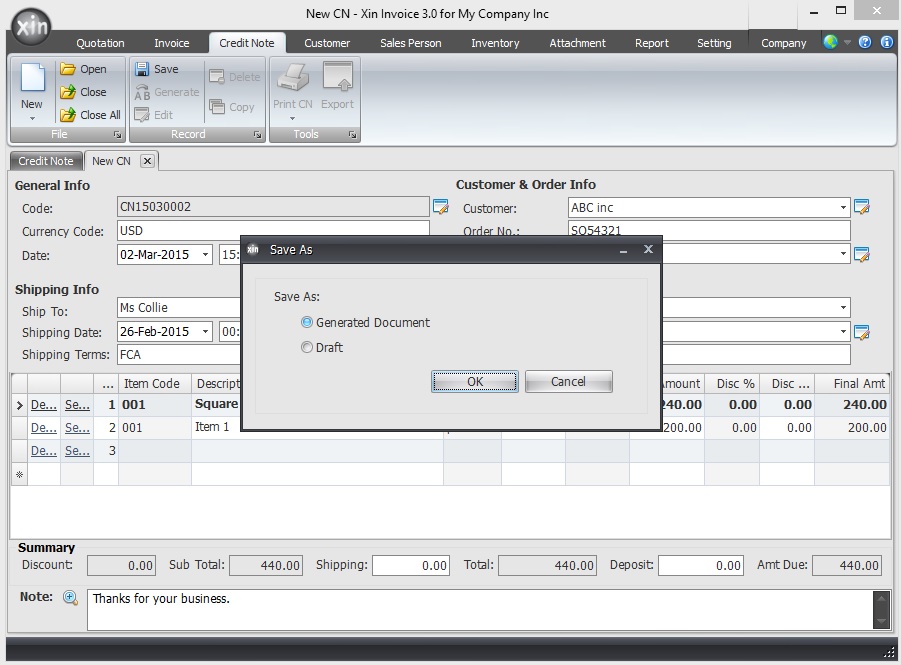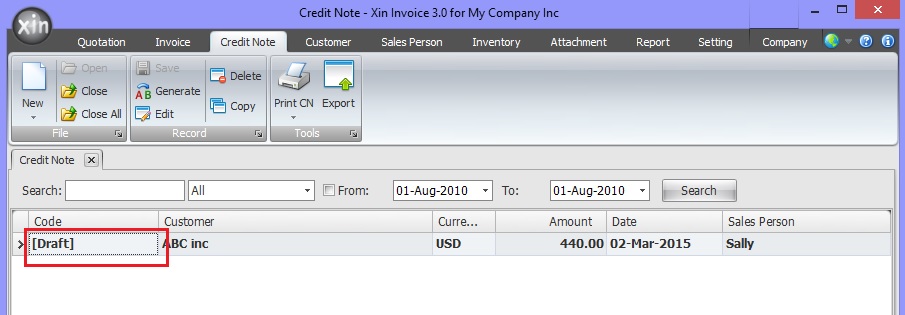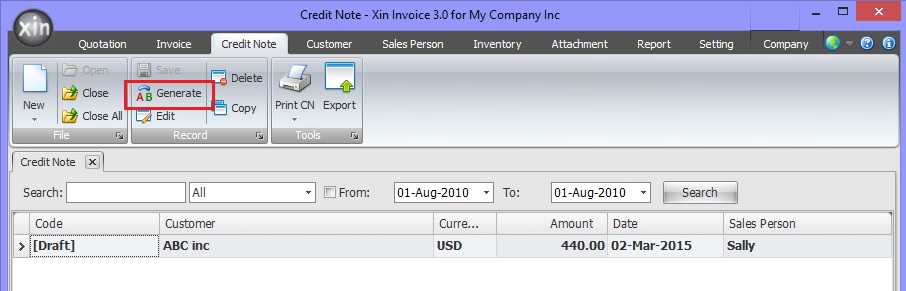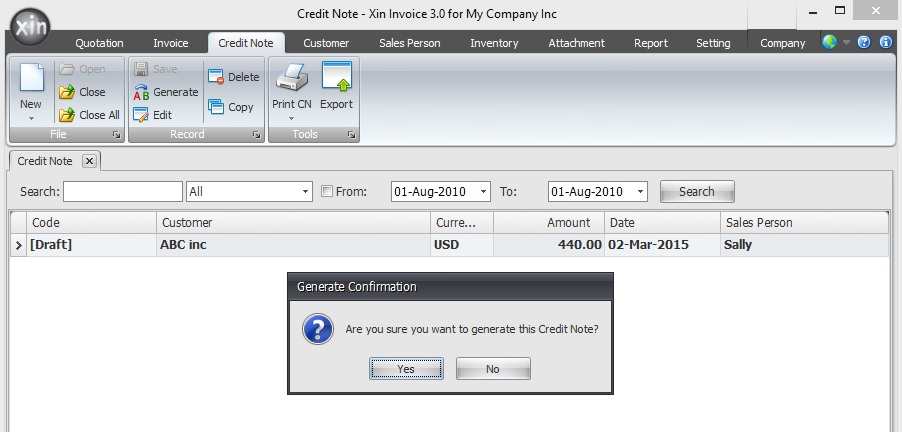Getting Started
Company Information
Definition
Add New Company
Open Company
Update Company
Delete Company
Add Company Logo
Remove Company Logo
Set System Data
Default Document Setting
Payment Terms
Inventory Category
Tax
Reference Code
Email Format
Setup Email Server
Personal Preference
Inventory Database
Definition
Add new Inventory
Update Inventory
Delete Inventory
Add Inventory Photo
Remove Inventory Photo
Import Inventory
Export Inventory
Customer Database
Definition
Add new Customer
Update Customer
Delete Customer
Add Customer Photo
Remove Customer Photo
Import Customer
Export Customer
Sales Person Database
Definition
Add new Sales Person
Update Sales Person
Delete Sales Person
Add Sales Person Photo
Remove Sales Person Photo
Add Sales Person Signature
Remove Sales Person Signature
Import Sales Person
Export Sales Person
Quotation
Definition
Draft Quotation
Generate Quotation
Update Quotation
Delete Quotation
Duplicate Quotation
Customize Template
Invoice
Definition
Draft Invoice
Generate Invoice
Update Invoice
Delete Invoice
Duplicate Invoice
Import From Quotation
Generate Delivery Note
Receive Payment
Recurring Invoice
Customize Template
Credit Note
Definition
Draft Credit Note
Generate Credit Note
Update Credit Note
Delete Credit Note
Duplicate Credit Note
Import From Invoice
Customize Template
Security
Set Password
Data Backup
|
|
Generate Credit Note
There are 2 methods to generate a Credit Note.
Method A: Generate a Credit Note directly when creating a new Credit Note
1. In Xin Invoice 3.0 program, click on "Invoice" tab on the top menu to open Credit Note page.
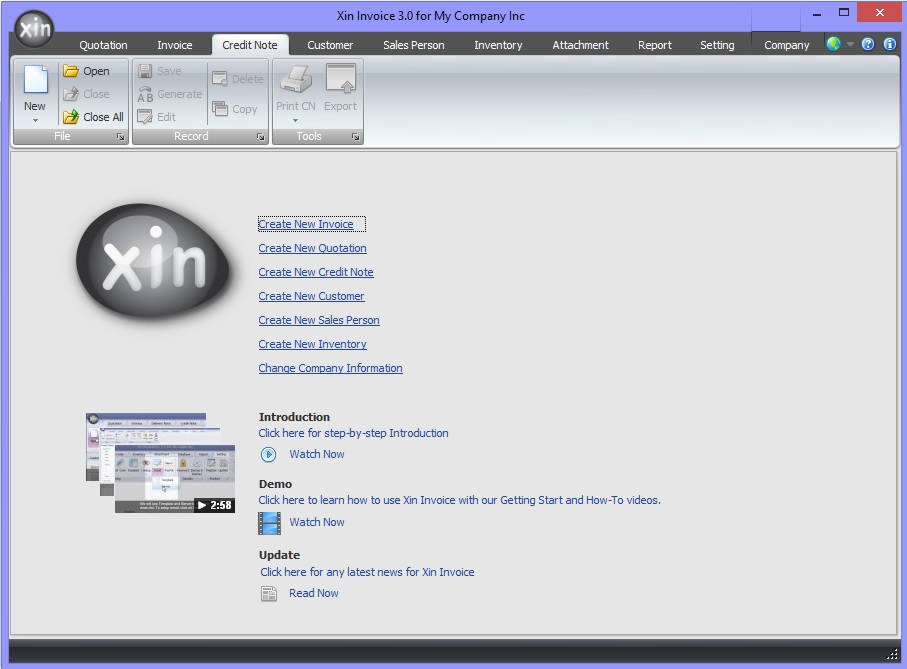
2. Click on the "New" button on the top left menu.
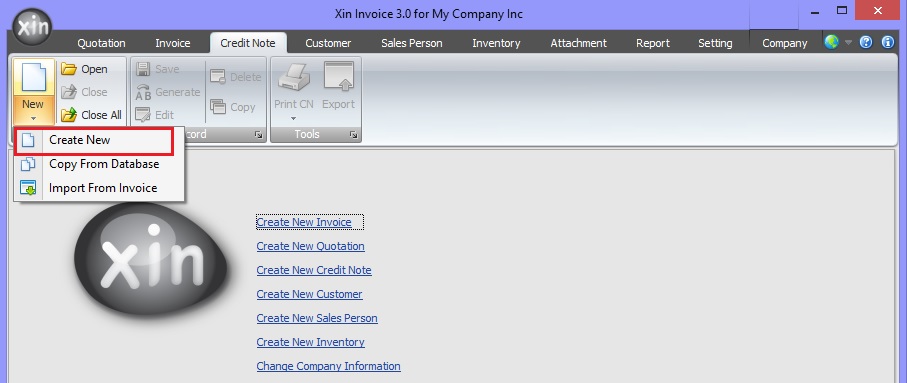
3. Enter the necessary information, click button "Save".
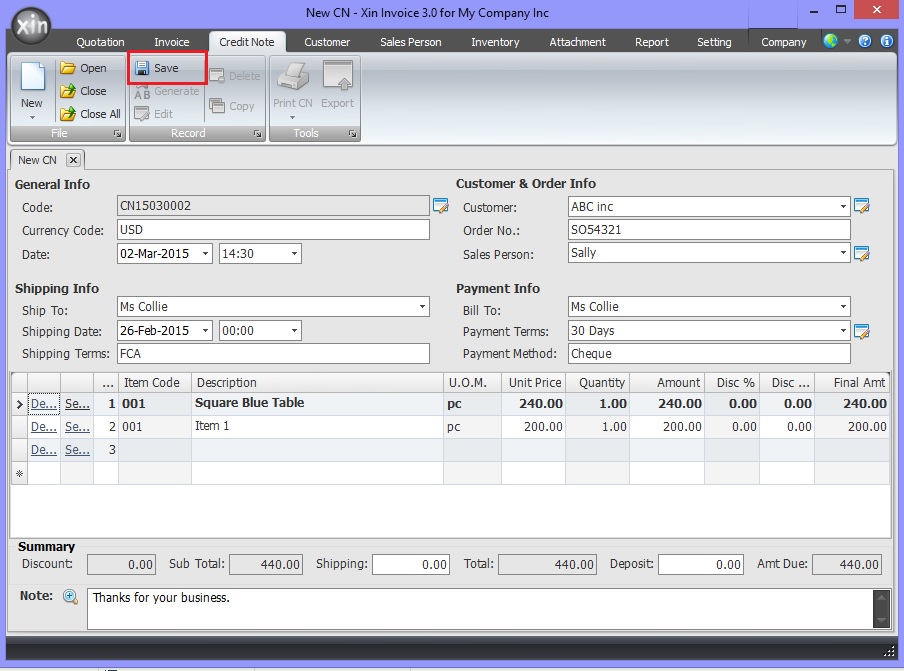
4. On the popup confirmation, choose "Generate Document"
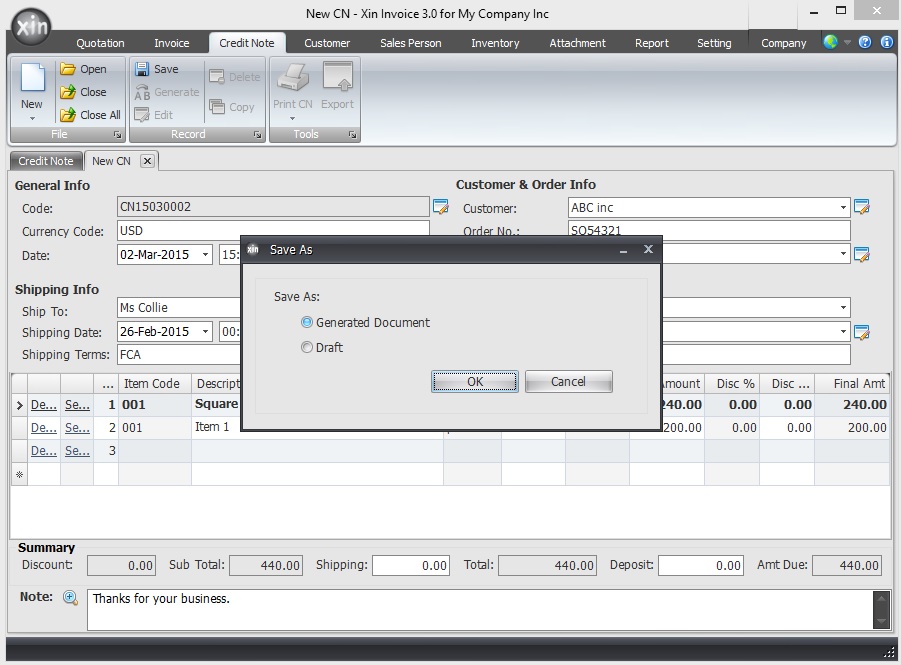
Method B: Generate a Credit Note from drafted Credit Note
1. In Credit Note list, click on the drafted Credit Note to select it.
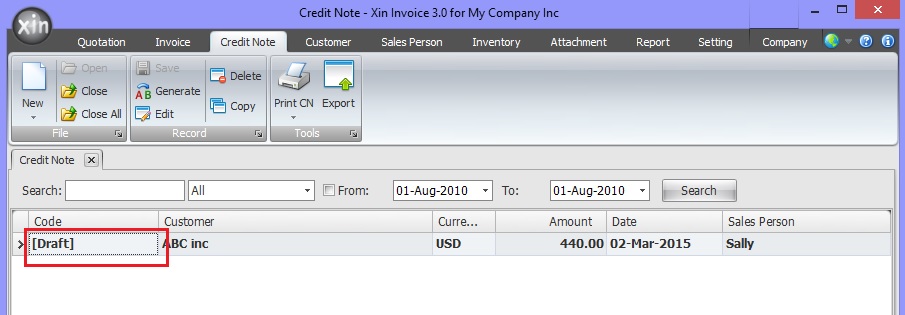
6. click on button "Generate" on the top menu.
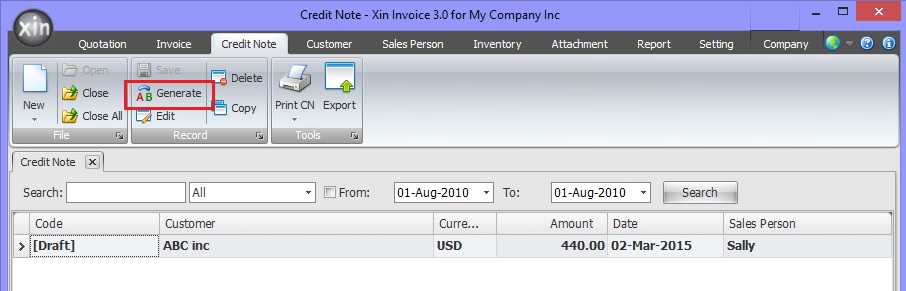
7. On the popup confirmation box, select "Yes"
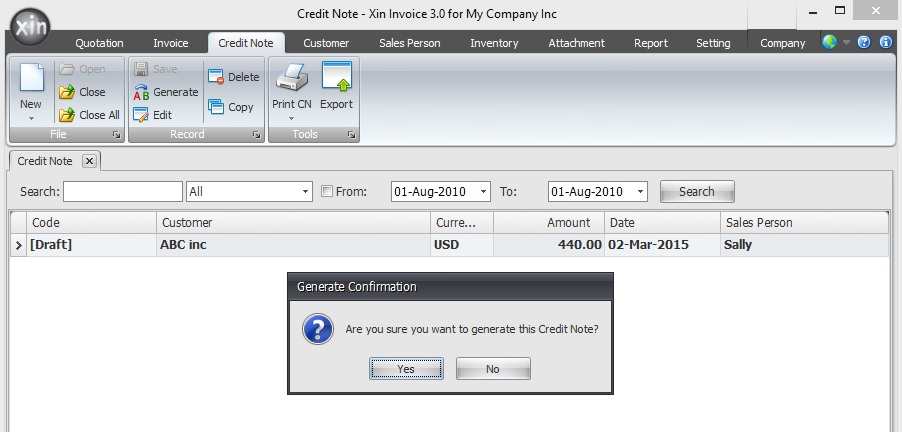
Next : Click here to learn how to update a Credit Note >>
|