 |
||||

|
Xin Cube Home > Articles > Xin Invoice 3.0 User Guide > Quotation > Customize Quotation Template
|
||
|
Getting Started Company Information Definition Add New Company Open Company Update Company Delete Company Add Company Logo Remove Company Logo Set System Data Default Document Setting Payment Terms Inventory Category Tax Reference Code Email Format Setup Email Server Personal Preference Inventory Database Definition Add new Inventory Update Inventory Delete Inventory Add Inventory Photo Remove Inventory Photo Import Inventory Export Inventory Customer Database Definition Add new Customer Update Customer Delete Customer Add Customer Photo Remove Customer Photo Import Customer Export Customer Sales Person Database Definition Add new Sales Person Update Sales Person Delete Sales Person Add Sales Person Photo Remove Sales Person Photo Add Sales Person Signature Remove Sales Person Signature Import Sales Person Export Sales Person Quotation Definition Draft Quotation Generate Quotation Update Quotation Delete Quotation Duplicate Quotation Customize Template Invoice Definition Draft Invoice Generate Invoice Update Invoice Delete Invoice Duplicate Invoice Import From Quotation Generate Delivery Note Receive Payment Recurring Invoice Customize Template Credit Note Definition Draft Credit Note Generate Credit Note Update Credit Note Delete Credit Note Duplicate Credit Note Import From Invoice Customize Template Security Set Password Data Backup |
Customize Quotation TemplateIn Xin Invoice 3.0, you can fully custom made your own unique Quotation print out template to be sent to your customer. Our report designer makes this easy by just drag and drop the fields to be included into the template.1. In Xin Invoice 3.0 program, click on "Setting" tab on the top menu, then go to "Template".  2. Click on the "Create" button under Quotation. 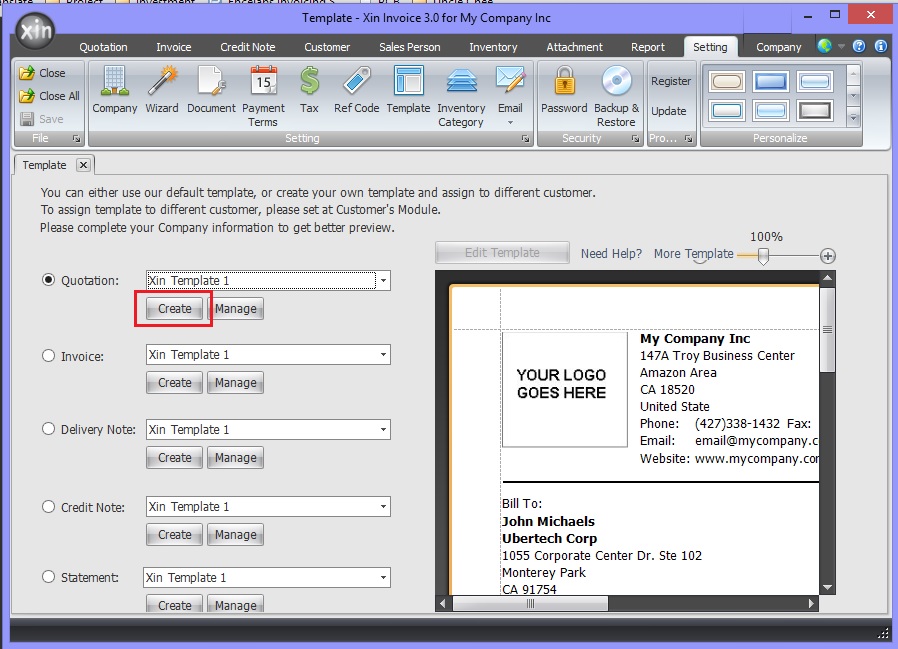 3. You can chosoe to create the template based on the format of our existing template. Choose from the existing Xin template list and enter a name for your template, click button "Create Now". 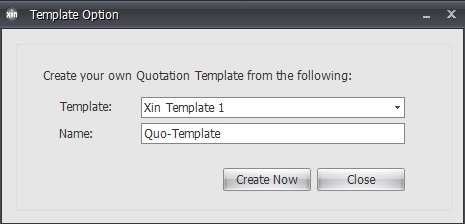 4. In the Report Designer, arrange the layout to suit your own requirement. 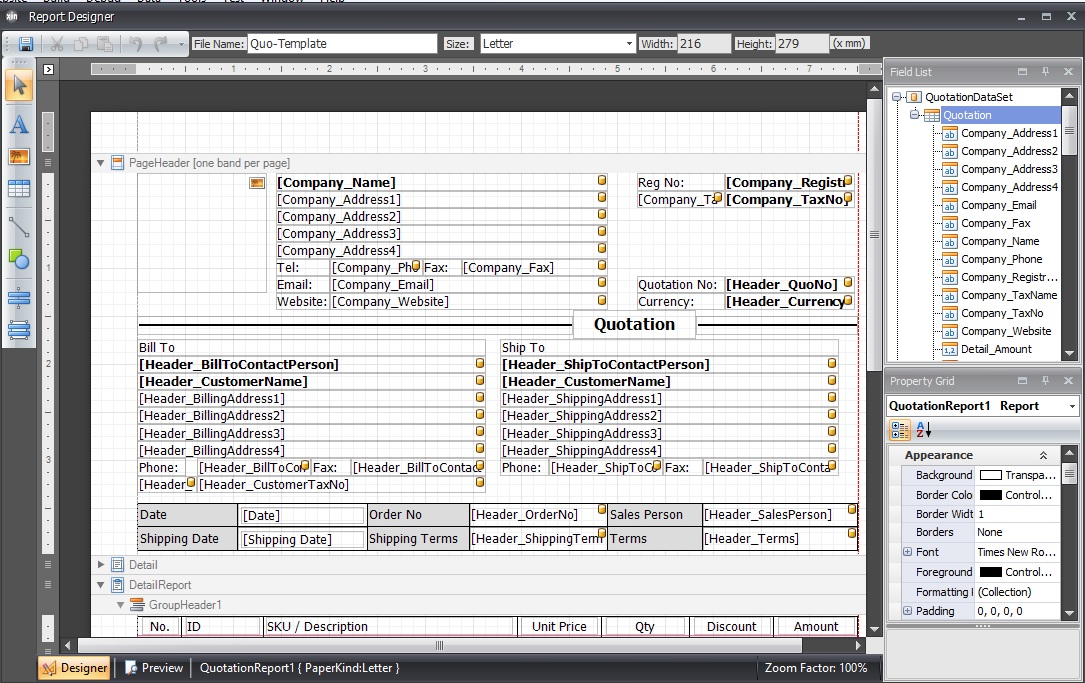 5. To include fields into the template, choose from the Quotation Dataset in Field List section at the right of the Report Designer. 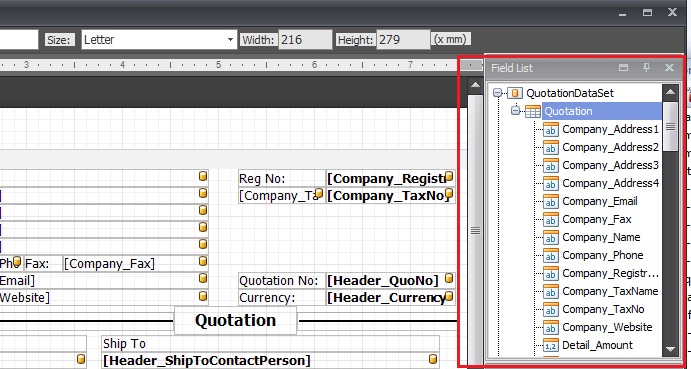 6. To add additional objects into the template such as picture, line, label and box, choose from the toolbox on the left of the Report Designer. 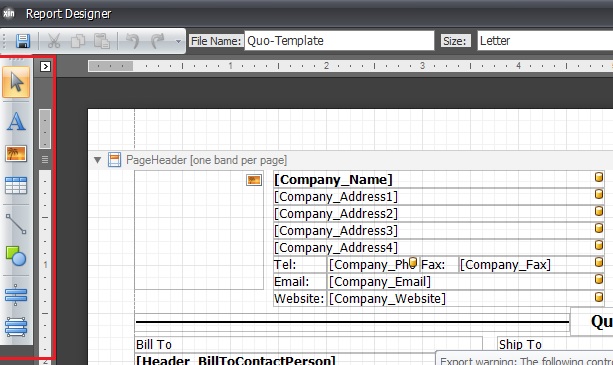 Next : Click here to learn about Invoice >> |
|
| Contact Us | For all Support issues, please use our online ticketing system. | Email Us | E-mail us anytime at
and we'll help. Please give us a few business days to respond! Thanks! |
Copyright © xincube 2009 ALL RIGHTS RESERVED. www.xincube.com