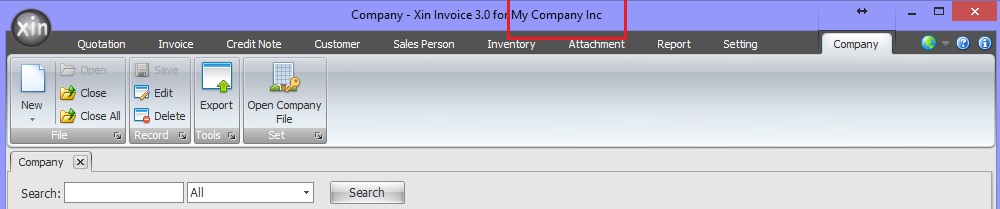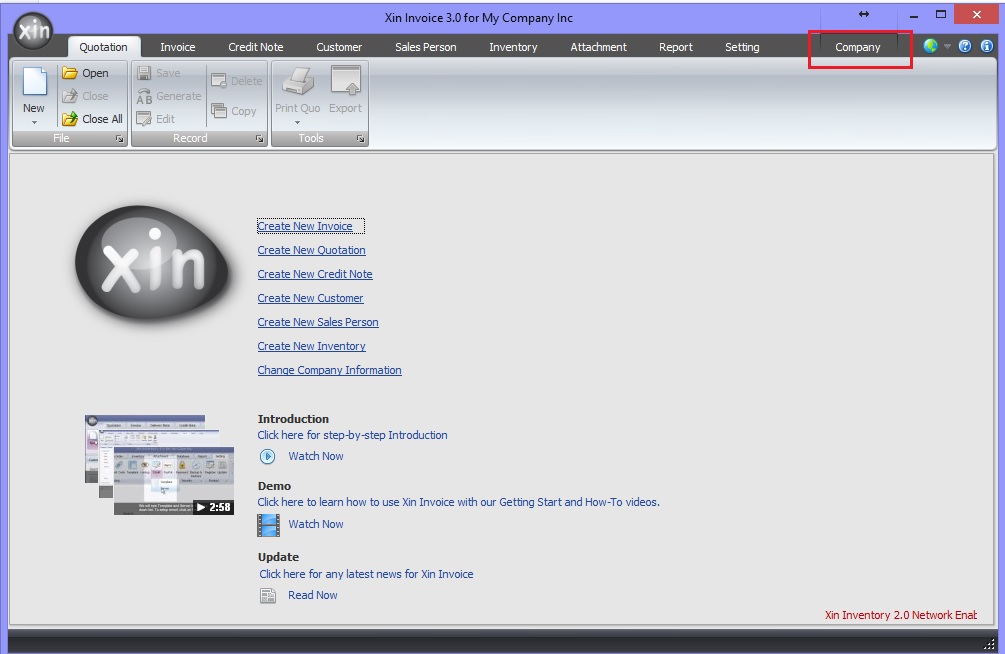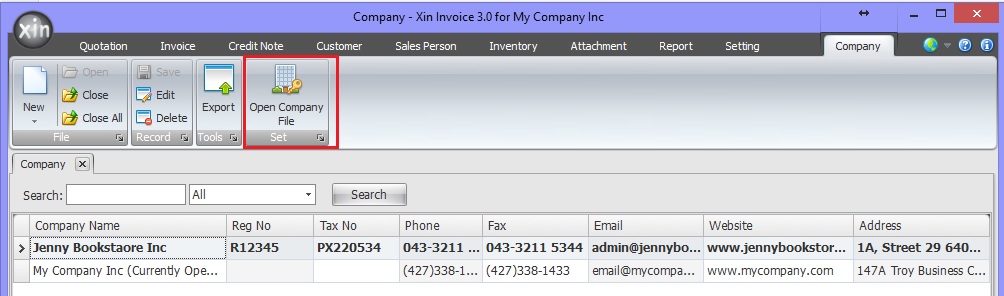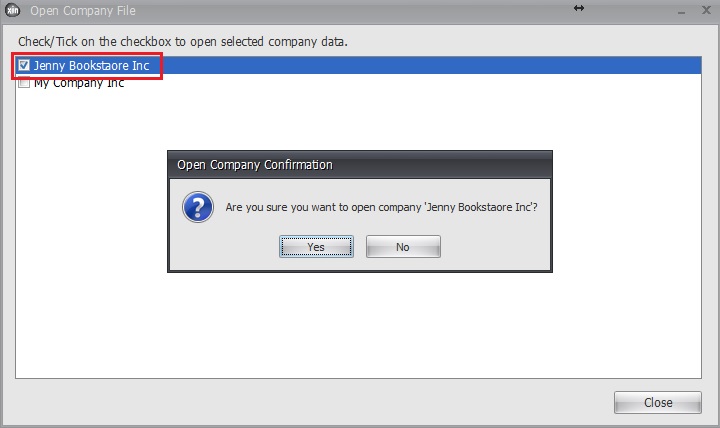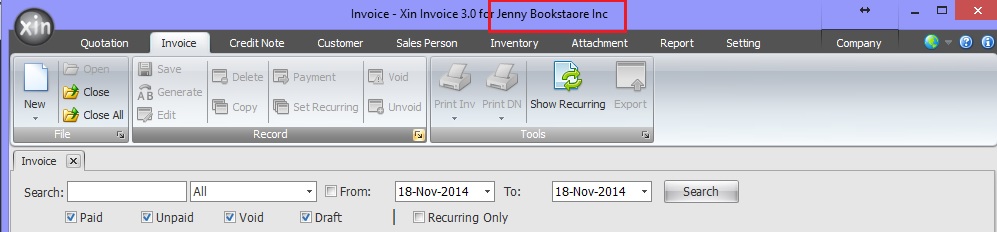Getting Started
Company Information
Definition
Add New Company
Open Company
Update Company
Delete Company
Add Company Logo
Remove Company Logo
Set System Data
Default Document Setting
Payment Terms
Inventory Category
Tax
Reference Code
Email Format
Setup Email Server
Personal Preference
Inventory Database
Definition
Add new Inventory
Update Inventory
Delete Inventory
Add Inventory Photo
Remove Inventory Photo
Import Inventory
Export Inventory
Customer Database
Definition
Add new Customer
Update Customer
Delete Customer
Add Customer Photo
Remove Customer Photo
Import Customer
Export Customer
Sales Person Database
Definition
Add new Sales Person
Update Sales Person
Delete Sales Person
Add Sales Person Photo
Remove Sales Person Photo
Add Sales Person Signature
Remove Sales Person Signature
Import Sales Person
Export Sales Person
Quotation
Definition
Draft Quotation
Generate Quotation
Update Quotation
Delete Quotation
Duplicate Quotation
Customize Template
Invoice
Definition
Draft Invoice
Generate Invoice
Update Invoice
Delete Invoice
Duplicate Invoice
Import From Quotation
Generate Delivery Note
Receive Payment
Recurring Invoice
Customize Template
Credit Note
Definition
Draft Credit Note
Generate Credit Note
Update Credit Note
Delete Credit Note
Duplicate Credit Note
Import From Invoice
Customize Template
Security
Set Password
Data Backup
|
|
Open Company
Although Xin Invoice 3.0 supports multiple companies. You can access to only one company data at a time.
In the example, we've just created a new company "Jenny Bookstore inc", but we are still active under company "My Company inc".
To know which company you are currently open, refer to the header of Xin Invoice 3.0 program.
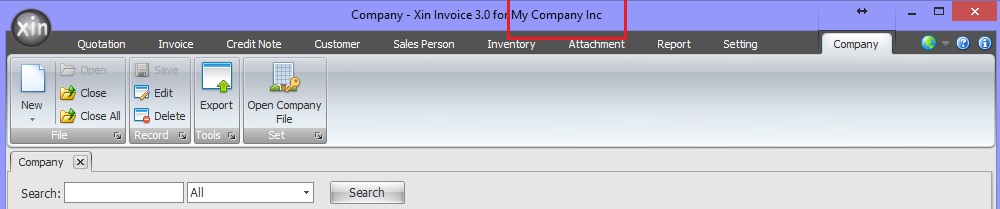
1. In Xin Invoice 3.0 program, click on "Company" tab on the top right corner to open Company Database.
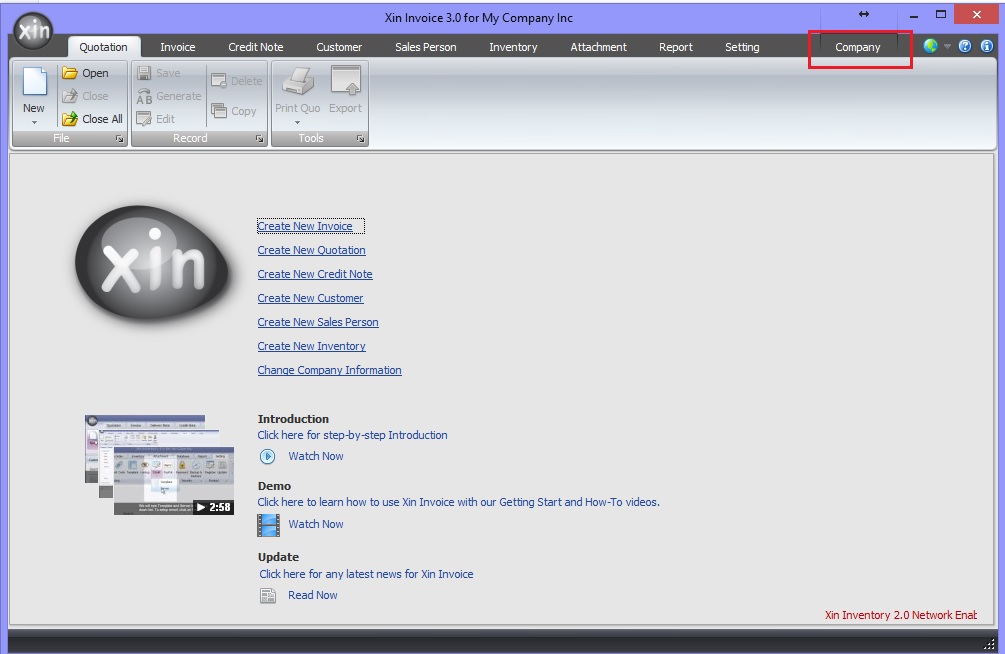
2. Click on "Open Company File" on the top menu.
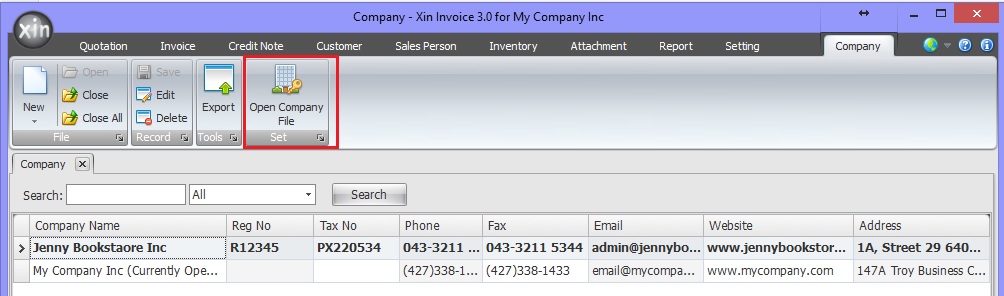
3. On the popup "Open Company File" screen, choose "Jenny Bookstore inc". On the confirmation message box, click "Yes".
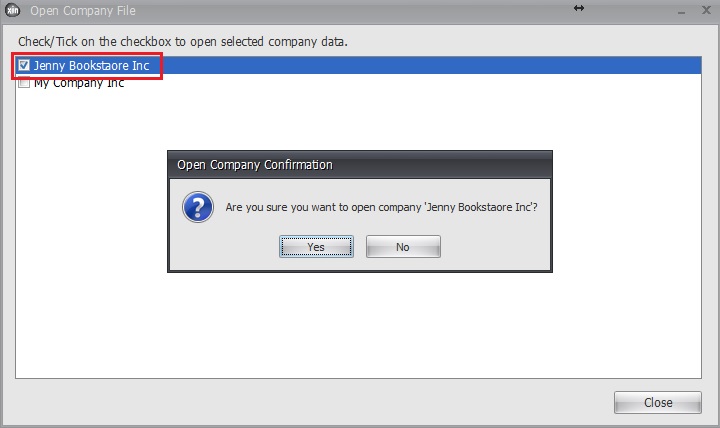
4. Now you've successfully open the new company. Previous company is closed and Xin Invoice 3.0 will be automatically refreshed with the new company data.
You can always switch back to the previous company with the same steps above.
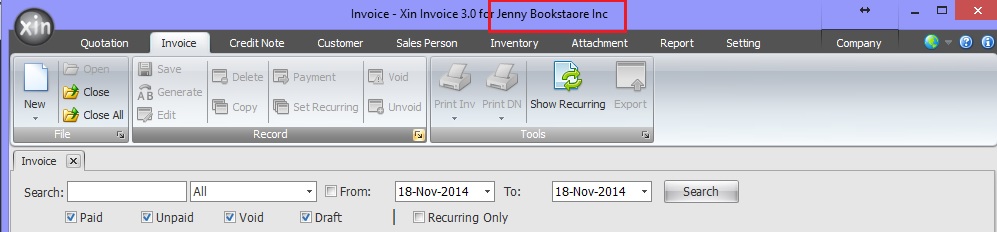
Next : Click here to learn how to update existing Company Information >>
|