 |
||||

|
Xin Cube Home > Articles > Xin Invoice 3.0 User Guide > Setup Email Server
|
||||||||||||||||||||
|
Getting Started Company Information Definition Add New Company Open Company Update Company Delete Company Add Company Logo Remove Company Logo Set System Data Default Document Setting Payment Terms Inventory Category Tax Reference Code Email Format Setup Email Server Personal Preference Inventory Database Definition Add new Inventory Update Inventory Delete Inventory Add Inventory Photo Remove Inventory Photo Import Inventory Export Inventory Customer Database Definition Add new Customer Update Customer Delete Customer Add Customer Photo Remove Customer Photo Import Customer Export Customer Sales Person Database Definition Add new Sales Person Update Sales Person Delete Sales Person Add Sales Person Photo Remove Sales Person Photo Add Sales Person Signature Remove Sales Person Signature Import Sales Person Export Sales Person Quotation Definition Draft Quotation Generate Quotation Update Quotation Delete Quotation Duplicate Quotation Customize Template Invoice Definition Draft Invoice Generate Invoice Update Invoice Delete Invoice Duplicate Invoice Import From Quotation Generate Delivery Note Receive Payment Recurring Invoice Customize Template Credit Note Definition Draft Credit Note Generate Credit Note Update Credit Note Delete Credit Note Duplicate Credit Note Import From Invoice Customize Template Security Set Password Data Backup |
Setup Email ServerYou can send your Invoice, Quotation, Purchase Order, Delivery Note, Credit Note, Receipt and Customer Statement directly from Xin Invoice program. It save the steps to export the document into pdf file, attach it and email out.1. In Xin Invoice 3.0 program, click on "Setting" tab. On the top menu, click on the drop down button under "Email", then choose "Server". 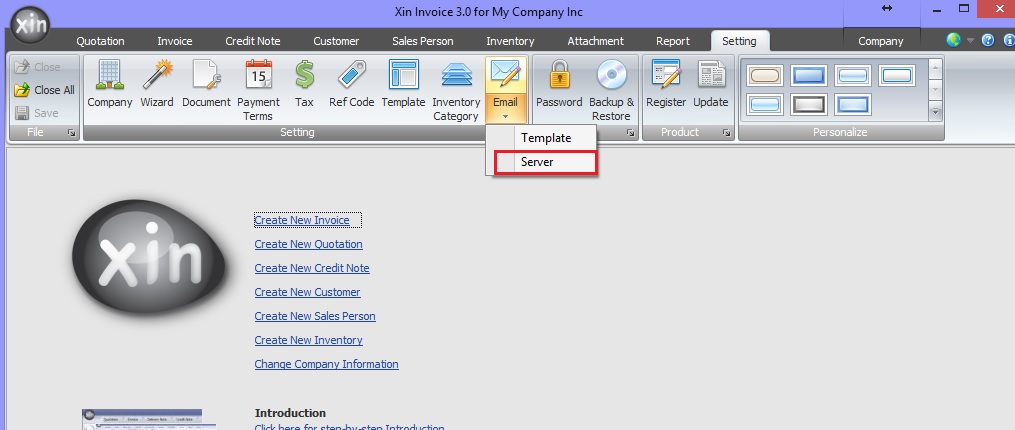 2. There are 2 option. (a) Use Default Email Client By choosing this option, when you send your Invoice, Quotation, Delivery Note, Credit Note, Purchase Order or Customer Statement to your customer/vendor, Xin Invoice program will automatically connect to your computer's default email client such as Mozilla Thunderbird or Outlook Express. The default email content will be populated into your default email client to be sent to your customer easily. (b) Define SMTP Server This is to connect to your third party email provider. We have a list of standard email provide such as AOL, GMail, Yahoo! Mail etc. With the correct setting, your email will be sent out via these server directly. 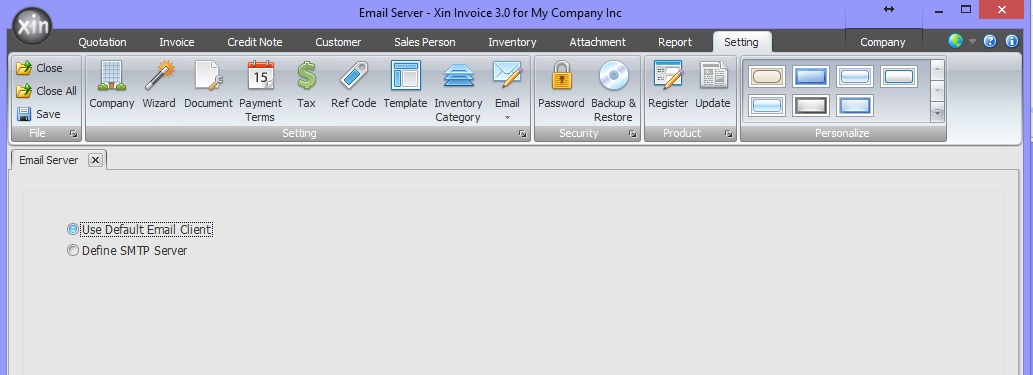 3. Fields Definition 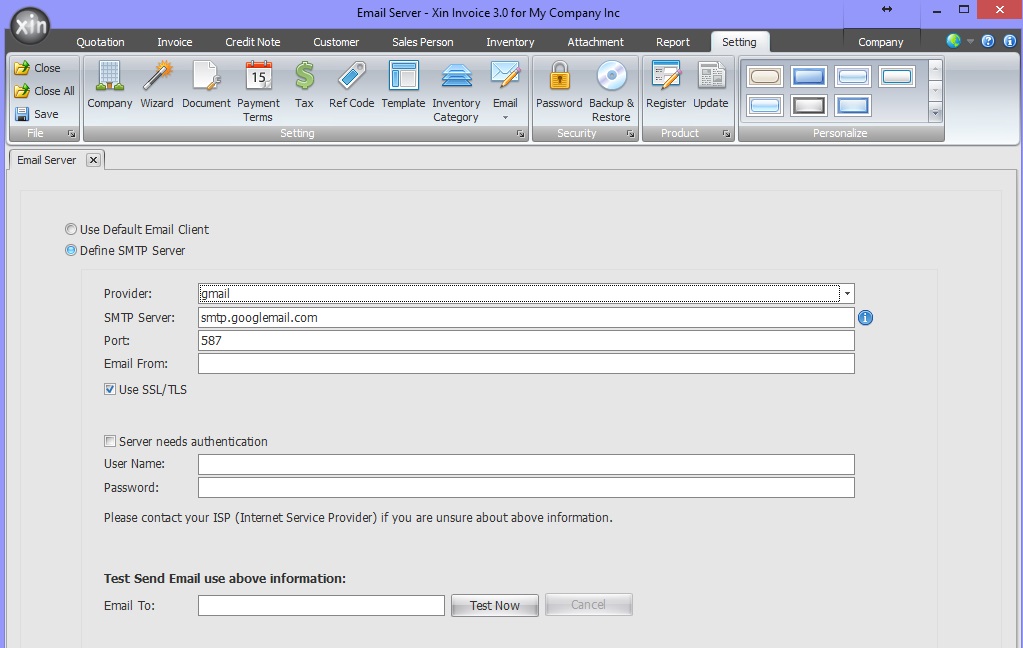 Fields Definition
4. After you have done all the setting above, click "Save" button on the top menu. After that you can send a test email by entering your email, and click "Test Now". You will receive a test email from your email server provider if everything is set correctly.  Next : Click here to learn how to setup your personal preference >> |
|||||||||||||||||||
| Contact Us | For all Support issues, please use our online ticketing system. | Email Us | E-mail us anytime at
and we'll help. Please give us a few business days to respond! Thanks! |
Copyright © xincube 2009 ALL RIGHTS RESERVED. www.xincube.com